Opportunity Management
The Opportunities section is the central hub for managing your tender opportunities in Zen AI. This guide will walk you through how to find, add, and manage opportunities effectively.
Understanding Opportunity Management
Effective opportunity management is crucial to tender success. Without a systematic approach, valuable opportunities can be missed, deadlines can slip by unnoticed, and resources can be wasted on unsuitable tenders. Zen AI's Opportunity Management features provide a structured framework for handling the entire opportunity lifecycle.
The Opportunities section serves as your command center for all tender-related activities. It provides a centralized location where you can:
- Discover new opportunities that match your business profile
- Upload and analyze tender documents you've received from other sources
- Track the status and progress of each opportunity
- Monitor approaching deadlines to ensure timely submissions
- Access all analyses and insights related to each opportunity
- Maintain a historical record of past opportunities and outcomes
This centralized approach ensures nothing falls through the cracks and helps you focus your resources on the most promising opportunities.
Accessing the Opportunities Dashboard
The Opportunities dashboard is your starting point for all opportunity-related activities:
- Log in to your Zen AI account using your credentials
- Navigate to the "Opportunities" section from the main navigation menu
- You'll see a list of all your current opportunities displayed in a table format
The Opportunities dashboard provides an overview of all your tender opportunities, showing key information such as:
- Status (Pre Check, Detailed Check, Rejected, etc.)
- Name and brief description of the tender
- Deadline with days left indicator (including overdue warnings)
- Actions (share, comment)
- Document analysis options (Download Documents, Upload, Analyse)
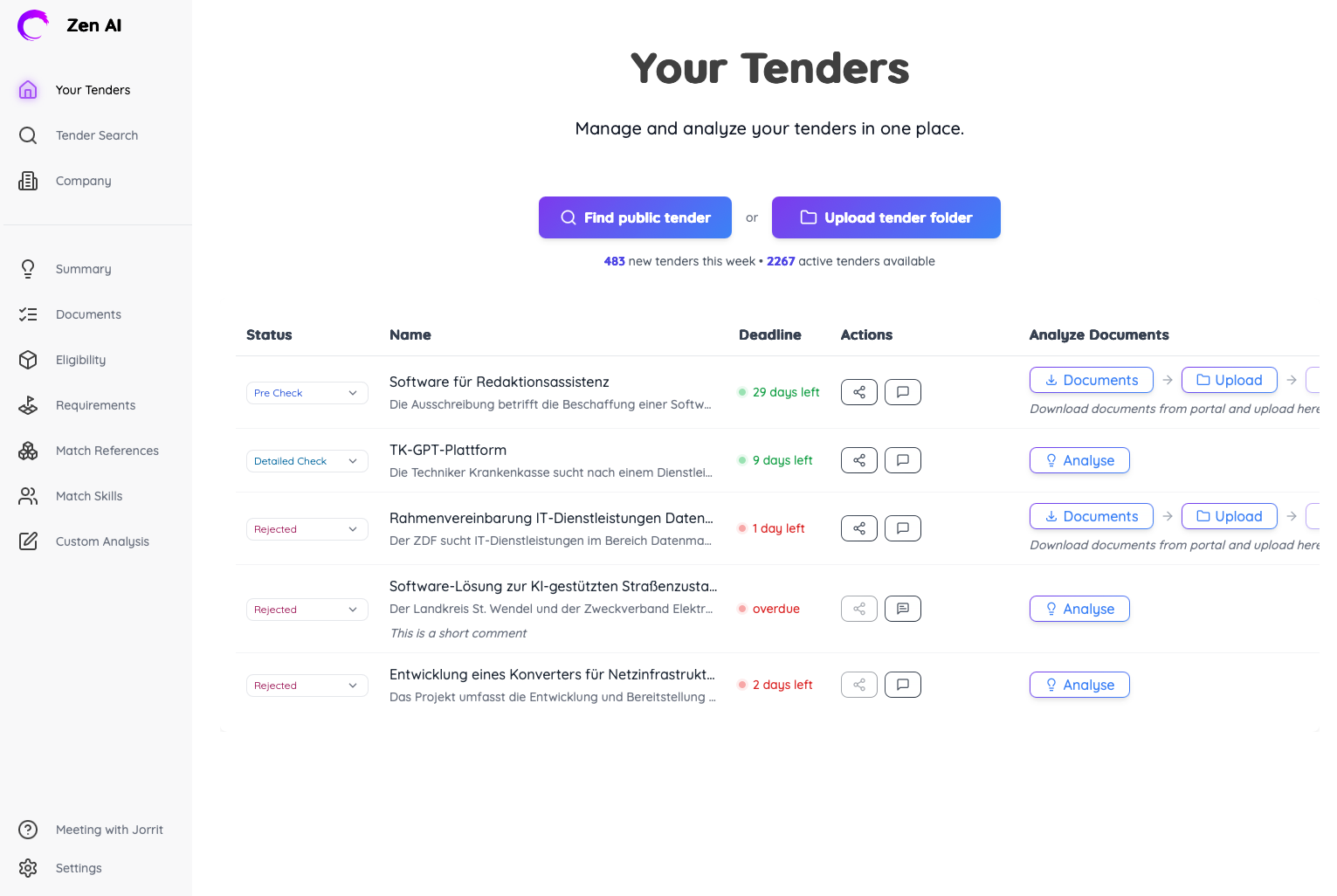
The dashboard is designed to give you a clear picture of your opportunity pipeline at a glance. Color-coded status indicators and deadline warnings help you prioritize your work and ensure critical deadlines aren't missed. You can also see the total count of new tenders this week and active tenders available at the top of the page.
Finding New Opportunities
Zen AI provides two main ways to add new opportunities to your dashboard, catering to different scenarios you might encounter in your tender process.
Finding Public Tenders
The public tender search feature helps you discover new opportunities that match your business profile:
- From the Opportunities dashboard, click the "Find Public Tender" button prominently displayed at the top of the page
- Use the search functionality to find relevant tenders:
- Enter keywords related to your business to find opportunities in your field
- Filter by industry, location, or value to narrow down results
- Sort by relevance or deadline depending on your priorities
- Browse through the results to find opportunities that match your interests
- Click on a tender to view more details about the opportunity
- Click "Add to My Opportunities" to save it to your dashboard for further analysis
Zen AI automatically updates daily with new EU tenders from the Tenders Electronic Daily (TED) platform that match specific criteria for your business. The platform specifically focuses on EU tenders published in the Official Journal of the European Union (OJEU) that are most relevant to your industry.
Available Tender Types
Zen AI focuses primarily on EU tenders that match industry-specific filters to ensure you see the most relevant opportunities for your business. These include open tenders, restricted tenders, negotiated procedures, competitive dialogues, and innovation partnerships, each following different rules and timelines that can impact your proposal approach.
CPV Code Filtering
To ensure you only see relevant opportunities, Zen AI filters tenders by Common Procurement Vocabulary (CPV) codes that match your industry. The platform specifically includes tenders with these code ranges:
- 71xxxxxx: Architectural, construction, engineering and inspection services
- 72xxxxxx: IT services: consulting, software development, Internet and support
- 48xxxxxx: Software package and information systems
- 793xxxxx: Market and economic research; polling and statistics
- 794xxxxx: Business and management consultancy and related services
For more information about specific CPV codes, you can visit cpvcode.de or the official SIMAP CPV website.

What sets Zen AI's search capabilities apart is the intelligent matching algorithm that goes beyond simple keyword matching. The system understands the meaning behind tender requirements and matches them with your company profile, helping you find opportunities that truly align with your capabilities.
Uploading Your Own Tender Documents
If you've received tender documents directly or downloaded them from procurement portals, you can easily add them to Zen AI:
- From the Opportunities dashboard, click the "Upload Tender Files" button
- Select the files from your computer (supported formats: PDF, DOCX, TXT)
- You can upload:
- A single file for simple tenders
- Multiple files for more complex opportunities
- A folder containing multiple documents to maintain the original structure
- Give the opportunity a clear, descriptive name that will help you identify it in your dashboard
- Zen AI will process the documents and create a new opportunity
- The system will automatically extract key information and create a summary
This feature is particularly valuable when you receive tender documents through email, procurement portals, or other channels outside of Zen AI. It allows you to bring these opportunities into the platform for analysis and tracking.
The document upload process is designed to be flexible, accommodating the various ways tender documents are distributed. Whether you have a single PDF or a complex folder structure with dozens of files, Zen AI can process them and organize the information effectively.
Understanding Job Processing
When you upload tender documents or request analyses, Zen AI processes these tasks as background jobs:
- Job Creation: When you initiate an analysis, a job is created and queued for processing
- Asynchronous Processing: Jobs run in the background, allowing you to continue working in other areas
- Status Updates: You'll see real-time status indicators as jobs progress through different stages
- Completion Notification: You'll be notified when analyses are complete and ready to view
This asynchronous processing approach allows you to work efficiently without waiting for analyses to complete. You can initiate a job and continue with other tasks while Zen AI does the heavy lifting.
Job Status Indicators
Throughout the analysis process, you'll see these status indicators:
- Queued: The job is in line for processing and will start soon
- Processing: The job is actively being worked on by the system
- Completed: The job has finished successfully and results are available
- Failed: The job encountered an error (with details on how to resolve it)
These status indicators keep you informed about the progress of your analyses and help you plan your work accordingly.
Processing Times
Processing times vary based on several factors:
- Document size and complexity
- Type of analysis requested
- Current system load
- Number of documents
Most analyses complete within 5-15 minutes, but complex documents or multiple analyses may take longer. The system is designed to handle large document sets efficiently, using techniques like chunking and parallel processing to optimize performance.
Managing Your Opportunities
Once opportunities are in your dashboard, Zen AI provides tools to track and manage them throughout their lifecycle.
Understanding Opportunity Status
Opportunities in Zen AI progress through different statuses that reflect your decision-making process:
- Pre-check (
pre_check): Initial evaluation stage where you're assessing the opportunity - In Progress: You're actively working on analyzing the opportunity and preparing a response
- Bid: You've decided to pursue the opportunity and are preparing or have submitted a proposal
- No-Bid: You've decided not to pursue the opportunity after evaluation
- Won: Your proposal was successful and you've been awarded the contract
- Lost: Your proposal was unsuccessful and another supplier was selected
These statuses help you track where each opportunity stands in your pipeline and focus your efforts appropriately. They also provide valuable data for analyzing your tender success rates and patterns over time.
Maintaining accurate status information is important for pipeline management and reporting. Regular updates ensure you have a clear picture of your active opportunities and their progress.
Viewing Opportunity Details
To access comprehensive information about an opportunity:
- Click on the opportunity name in your dashboard
- The opportunity details page shows:
- Basic information (name, description, deadline)
- Key information (issuer, location, procurement procedure, estimated value)
- Dates and deadlines
- Technical details
- Bidder requirements
- Document links
The details page serves as a central hub for all information related to the opportunity. From here, you can access all analyses, documents, and tools needed to evaluate and respond to the tender.
The layout is designed to present information in a logical, organized manner, making it easy to find what you need. The most critical information, such as deadlines and key requirements, is prominently displayed to ensure it's not overlooked.
Updating Opportunity Status
Track the progress of each opportunity by updating its status:
- From the opportunities list, find the status column
- Click on the current status to open the dropdown menu
- Select the new status:
- Pre-check: Initial evaluation stage
- In Progress: Currently working on the proposal
- Bid: Decision to submit a proposal
- No-Bid: Decision not to pursue
- Won: Successfully won the tender
- Lost: Unsuccessful bid
Keeping the status updated helps you track your pipeline and focus on active opportunities. It also provides valuable data for analyzing your tender success rates and identifying patterns in your wins and losses.
Regular status updates contribute to better team coordination, ensuring everyone has the same understanding of where each opportunity stands. This is particularly important in organizations where multiple people are involved in the tender process.
Adding Comments
Add notes or comments to keep track of important information:
- From the opportunities list, click the comment icon for the relevant opportunity
- Enter your comment in the text field
- Click "Save" to add the comment
- Comments are visible in the opportunity list and detail view
Comments are useful for noting important details, decisions, or reminders about an opportunity. They create an organizational memory that helps maintain continuity even when different team members are involved at different stages.
Comments can be particularly valuable for:
- Recording key decisions and their rationale
- Noting important information from client communications
- Highlighting specific requirements or concerns
- Assigning tasks to team members
- Documenting lessons learned for future reference
Organizing Opportunities
Keep your opportunities organized to maintain clarity and focus:
- Use the search bar to find specific opportunities by name, client, or other keywords
- Sort the list by clicking on column headers (Name, Deadline, Status) to organize by different criteria
- Filter opportunities by status to focus on specific stages (e.g., only view "In Progress" opportunities)
- Archive completed opportunities by clicking the archive icon to keep your active list manageable
- Delete opportunities you no longer need by clicking the delete icon (use with caution as deletion is permanent)
Good organization helps you focus on the most relevant opportunities and maintain a clean dashboard. As your opportunity list grows, effective organization becomes increasingly important for efficient management.
Consider establishing naming conventions for your opportunities to make them easier to identify and sort. For example, you might include the client name, project type, and submission date in each opportunity name.
Working with Opportunity Documents
Effective document management is crucial for tender success, as tender processes often involve numerous documents that must be carefully reviewed and tracked.
Viewing Documents
To view the documents associated with an opportunity:
- Open the opportunity details
- Navigate to the "Documents" section
- Click on a document to view its contents
The document viewer allows you to read and search through tender documents without downloading them. This online viewing capability makes it easy to reference specific information quickly without managing multiple files on your computer.
The viewer includes search functionality to help you find specific information within documents, which is particularly valuable for large tender packages with hundreds of pages.
Adding Additional Documents
Add more documents to an existing opportunity as they become available:
- Open the opportunity details
- Click the "Upload Additional Documents" button
- Select the files you want to upload
- The new documents will be added to the opportunity and processed for analysis
This is useful when you receive additional information, clarifications, or amendments to the tender. By keeping all documents together in Zen AI, you ensure that analyses are based on complete information and that nothing is overlooked.
The ability to add documents incrementally is particularly valuable during the question and answer phase of many tenders, when clarifications and additional information are provided by the issuing organization.
Analyzing Opportunities
From the opportunity details page, you can access various analysis tools that help you evaluate the opportunity and prepare your response:
- Bid/No-Bid Analysis: Evaluate whether to pursue the opportunity based on multiple factors
- Requirements Extraction: Extract and categorize all requirements from the tender documents
- Reference Matching: Find relevant past projects and references that align with the tender requirements
- Solution Development: Create a draft solution approach based on the extracted requirements
Each analysis tool provides AI-powered insights to help you make better decisions and create stronger proposals. These tools work together to create a comprehensive understanding of the opportunity and guide your response strategy.
The analyses build on each other, with each providing inputs for the next stage. For example, the requirements extracted in the Requirements Extraction phase are used by the Reference Matching tool to find relevant past projects.
Opportunity Metrics and Statistics
The Opportunities dashboard provides useful statistics to help you understand your tender pipeline and market activity:
- New tenders this week: Shows how many new tenders have been added to the system, giving you a sense of market activity
- Active tenders available: Displays the total number of active tenders in the system that match your profile
- Your opportunity count: Shows how many opportunities you have in each status, providing a snapshot of your pipeline
These metrics help you understand the volume of opportunities and track your pipeline. They can also provide insights into market trends and activity levels in your industry.
Over time, these metrics can help you identify patterns in tender activity, such as seasonal variations or trends in specific sectors. This information can be valuable for resource planning and business development strategy.
Next Steps
Once you've added and organized your opportunities, you can proceed with more detailed analysis and proposal development:
- Generate a Tender Summary to decide which opportunities to pursue
- Extract Detailed Requirements to understand what's needed
- Find Matching References to strengthen your proposal
- Create a Solution Draft to start building your response
These next steps form a logical workflow that guides you from opportunity discovery to proposal creation, with each step building on the insights from the previous ones.
Tips for Effective Opportunity Management
To get the most from Zen AI's opportunity management capabilities:
- Regular Review: Set aside time each week to review new opportunities and update the status of existing ones. Consistency is key to effective pipeline management.
- Early Analysis: Start the analysis process as soon as possible to allow enough time for decision-making and proposal development. Early insights help you allocate resources more effectively.
- Status Updates: Keep opportunity statuses up-to-date to maintain an accurate pipeline view. This discipline helps ensure nothing falls through the cracks.
- Archiving: Archive rather than delete opportunities to maintain a historical record that can inform future decisions. This history becomes a valuable resource over time.
- Deadline Tracking: Pay close attention to submission deadlines and set internal deadlines earlier to allow for unexpected delays. Missing a deadline typically means automatic disqualification.
By implementing these practices, you can create a systematic approach to opportunity management that improves your efficiency and success rate.
Troubleshooting
If you encounter issues with opportunity management:
- Document upload fails: Check that your files are in a supported format (PDF, DOCX, TXT) and not too large. Very large files may need to be split into smaller documents.
- Search returns no results: Try different keywords or broader search terms. The search is based on your company profile, so ensure your profile accurately reflects your business areas.
- Missing information: Some tender details may not be automatically extracted; add them manually if needed. The extraction process focuses on key information but may not capture every detail.
- Status changes not saving: Refresh the page and try again. If the problem persists, check your internet connection or contact support.
By effectively managing your opportunities in Zen AI, you can streamline your tender process, focus on the most promising opportunities, and increase your win rate. The platform's comprehensive opportunity management features provide the structure and insights you need to make informed decisions and allocate your resources effectively.
